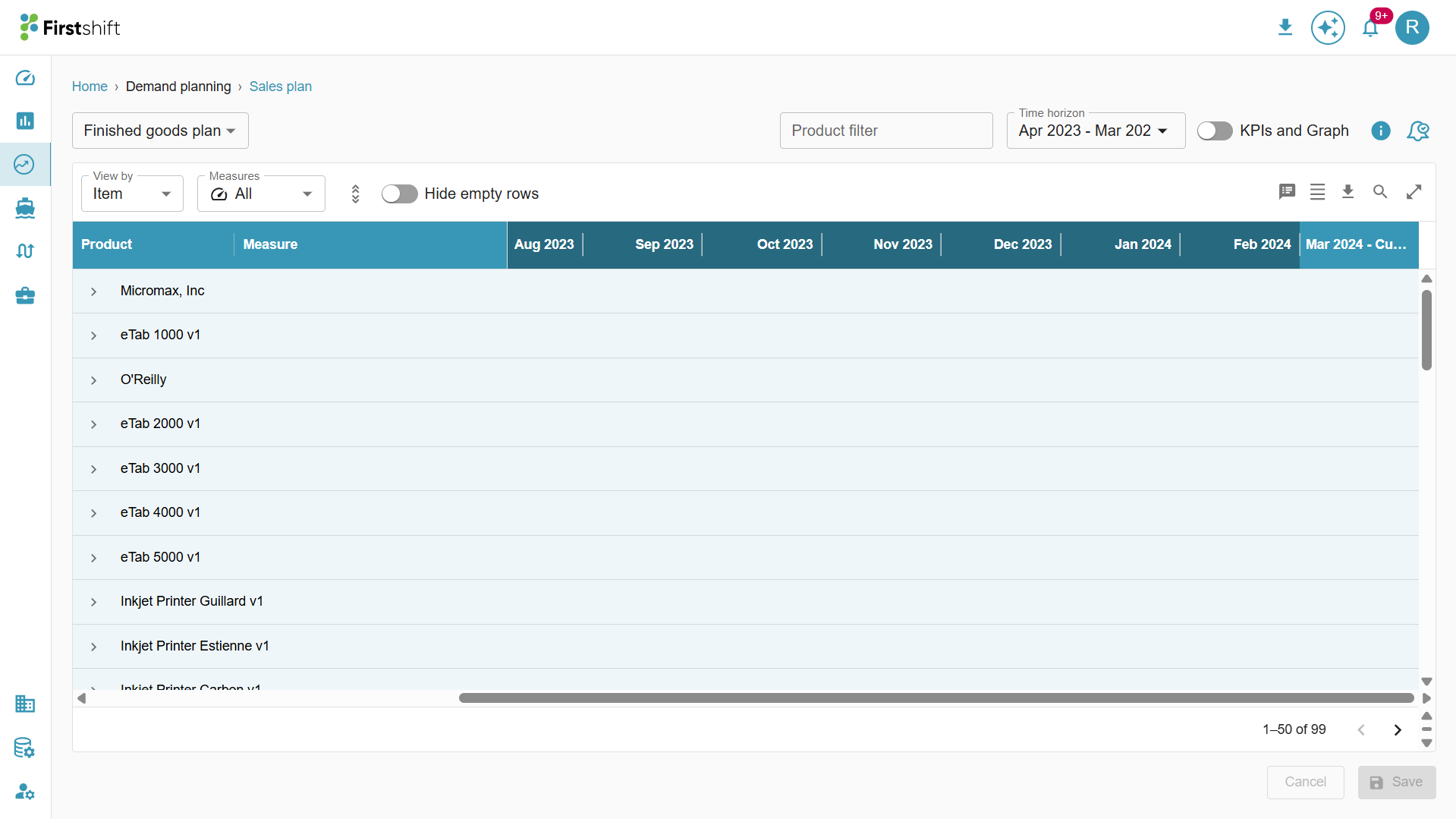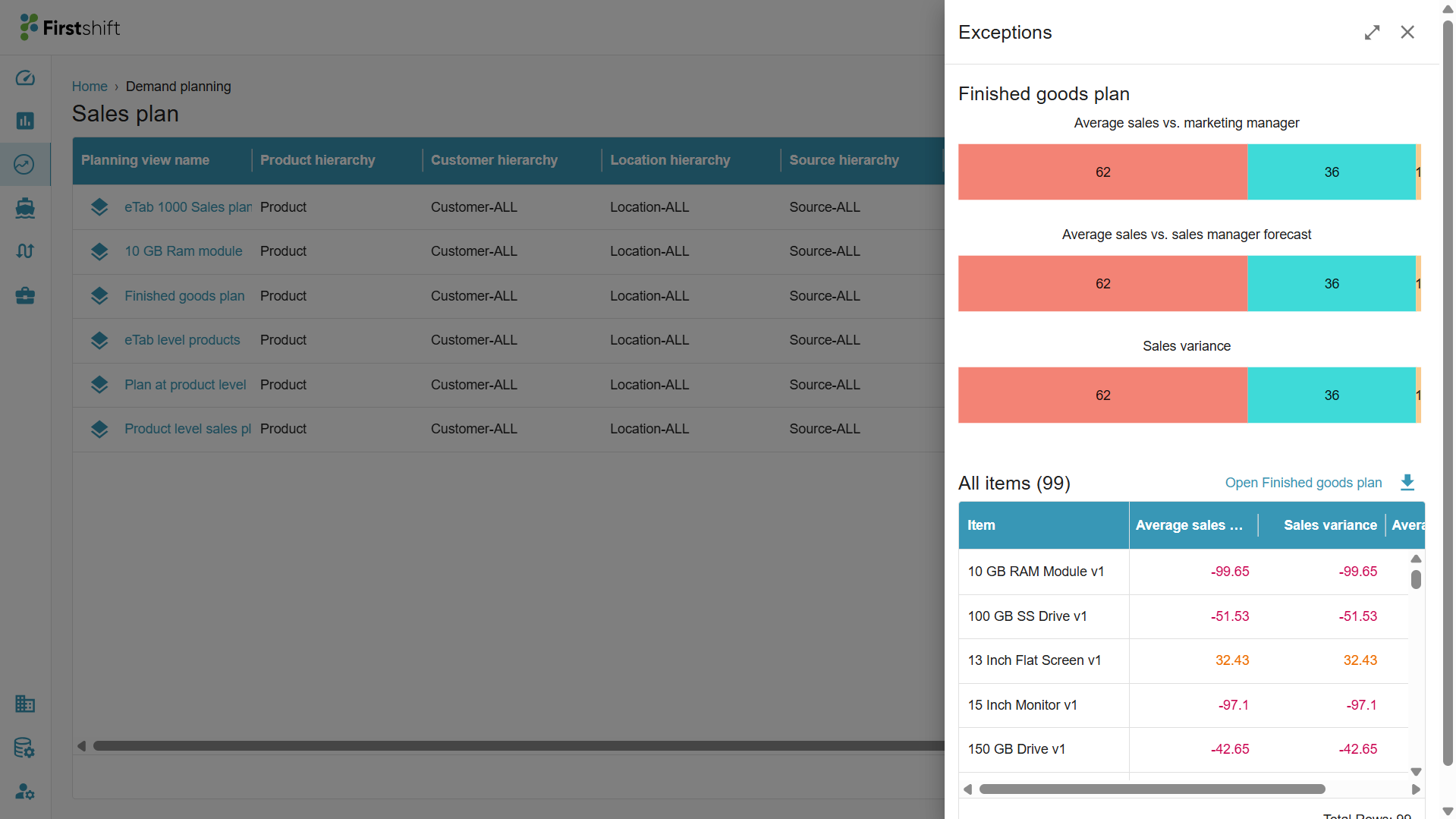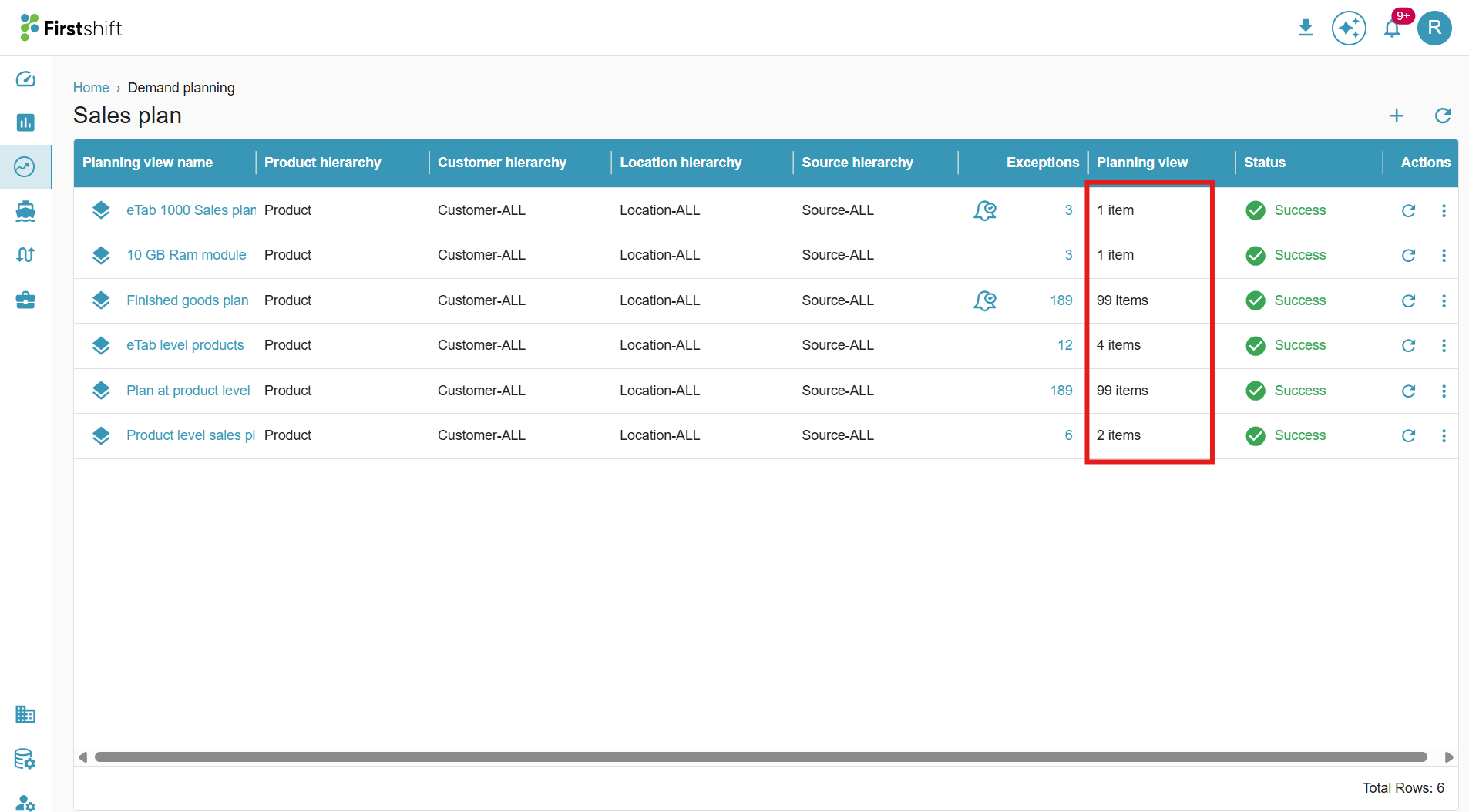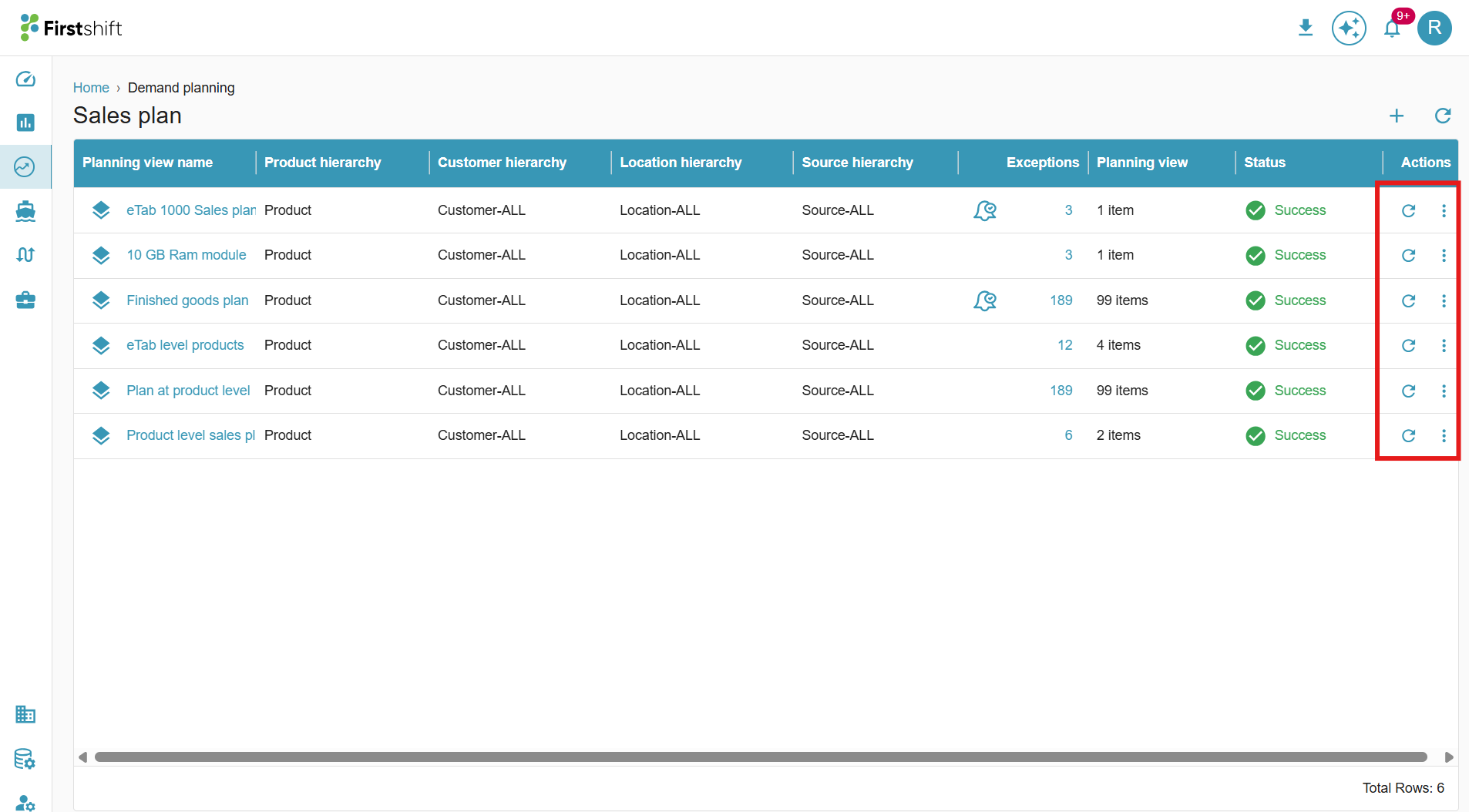TABLE OF CONTENTS
- Introduction
- Notification preferences
- Exception count
- Refresh planning view
- Color coding of the status icons
- Edit Planning view
- Rename planning view
- Delete Planning view
Introduction
Planning views offer a structured approach to analyzing and understanding key performance indicators (KPIs), such as sales, revenue, and demand, for each product across various levels (e.g., category, region, or individual product).
Users can access and review the results within the planning view through different perspectives:
Multi-item Planning View: Enables simultaneous analysis of multiple products, making it easier to compare performance across different items.
Single-item Planning View: Provides a detailed analysis of an individual product, offering deeper insights into its specific sales, revenue, and demand patterns.
Exceptions View: Highlights anomalies or significant deviations from expected performance, such as sudden drops in sales or unexpected demand spikes.
Notification preferences: For each planning view, the planner can set notification preferences to track the exception's deviation.
How to navigate Multi-item and single-item planning
Clicking the icon shown in the screenshot opens the multi-item planning view. This Multi-Item Planning View lets you compare the results of all selected items on a single screen.
Below is the screenshot of the Multi-Item Planning View, which displays the selected items in a table for easy comparison and analysis of various measures.
How to navigate to single-item view
Clicking the planning view name opens a screen that provides a detailed view of an individual planning item.
Below is the Single-Item planning view that appears when you click the name. This view provides a detailed analysis of an individual planning item.
Notification preferences
When notification preferences are configured for a specific planning view, the application visually indicates this by displaying a Notification Preferences icon next to that planning view in the Planning View List screen. This allows planners to identify which views have active notification rules applied quickly.
Once preferences are set for a preferred planning view, the icon confirms that exception monitoring is enabled for that view.
Exception Alerts: After notification preferences are configured, the user will begin receiving exception alerts whenever planning item values change. These changes may occur due to:
Automated data loads
Manual updates or override actions performed by the user
Only those exceptions that fall outside the deviation thresholds defined in the notification preferences will trigger alerts.
User-Specific Configuration: Notification preferences are user-specific.
The preferences defined by one user are not visible to other users, even if they access the same planning view.
Each user can independently configure notification preferences

Exception count
Represents the total number of planning items that have significant deviations—positive or negative—in one or more metrics within the planning view. Each count reflects the number of items that exceed the defined threshold levels, enabling planners to quickly identify areas that require attention or review.
The following screenshot displays the Exception Summary panel.
Clicking View Details in the side panel opens the full Exceptions page, as shown below.
Planning item count: Displays the total number of planning items available in the planning view. The total planning items count is based on the Filter criteria applied by the planner while creating the planning view.
Created planning views will have one of the following four statuses:
- Not Started: When a planning view is created, its status is initially set to "Not Started," indicating that it is in the Ready state.
- Running: This indicates that the planning view is currently being processed.
- Success: The status changes to "Success" when the planning view is successfully created or updated with the latest data..
- Failed: If the planning view is not processed successfully, the application will display its status as "Failed", indicating an issue that needs to be addressed. However, you can refresh the planning view manually to reprocess it.
Refresh planning view
Refresh Icon: The Refresh option updates the existing planning view to reflect the latest data and relationships.
Clicking the Manual Refresh button will trigger a message stating: "Planning Instance refresh request submitted successfully and is being processed; it will be ready in a few seconds."
The planning view status will change to Not Started, indicating it is ready for processing. You can click on the "Refresh Status" button to check the progress of the Planning View update. The status changes to Running when it is being processed. It then changes to 'Success' when the process is completed successfully.

Color coding of the status icons
 The orange color refresh icon indicates that the planning view is not up to date. Clicking it refreshes the planning view with the latest date. Note: The planning view automatically refreshes with the latest data whenever it is opened, whether in single-item view or multi-item view.
The orange color refresh icon indicates that the planning view is not up to date. Clicking it refreshes the planning view with the latest date. Note: The planning view automatically refreshes with the latest data whenever it is opened, whether in single-item view or multi-item view.
 The grey color refresh icon indicates that the planning view is up to date with the latest data—no need to perform a refresh. However, the button remains clickable, and it will refresh the planning view if necessary.
The grey color refresh icon indicates that the planning view is up to date with the latest data—no need to perform a refresh. However, the button remains clickable, and it will refresh the planning view if necessary.
Note: Any planning views with more than 100 items are automatically refreshed with the latest data after the following events.
- Dataload
- Cycleroll
- Overrides
- Trigger events
Note: Manual refreshes are not necessary post 2025.7.0 release, which is scheduled for the October 27, 2025 go-live. The application identies and automatically refreshes the planning views that has data changes.
Edit Planning view
You can modify the planning view configuration by clicking Edit. You can update the planning view name, select different planning items, and adjust the hierarchy levels while editing a planning view configuration. You can also apply new filter criteria or update existing ones to refine the displayed data.
Note: Editing the planning view will re-run the results with the latest configuration.

Rename planning view
To change the planning view name, click Rename. This will open a pop-up window where you can enter a new name for the planning view. The application won't allow duplicate names, so you'll need to provide a unique name for the planning view to proceed. If the name is valid, the planning view will be updated successfully.

Delete Planning view
The Delete option allows you to remove an existing planning view when it is no longer needed. Deleting a planning view permanently removes it from the system, and it cannot be restored.
 You can delete a planning view by clicking on the Delete icon. The application asks for confirmation before deleting the planning view.
You can delete a planning view by clicking on the Delete icon. The application asks for confirmation before deleting the planning view.
Note: Deleting a planning view will only remove the planning view record from the application. However, the underlying data or the overrides submitted earlier will not be deleted.
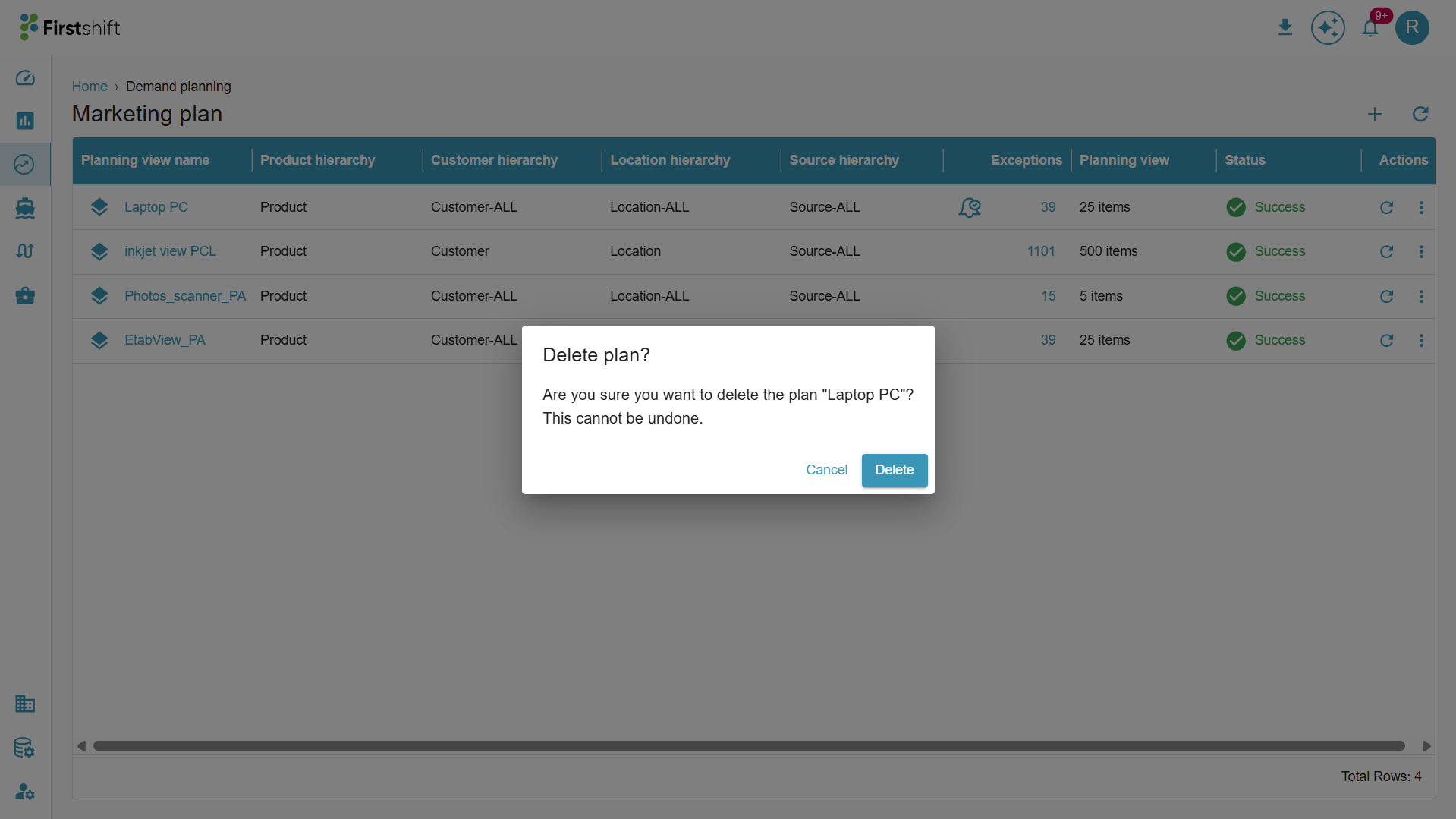
Was this article helpful?
That’s Great!
Thank you for your feedback
Sorry! We couldn't be helpful
Thank you for your feedback
Feedback sent
We appreciate your effort and will try to fix the article