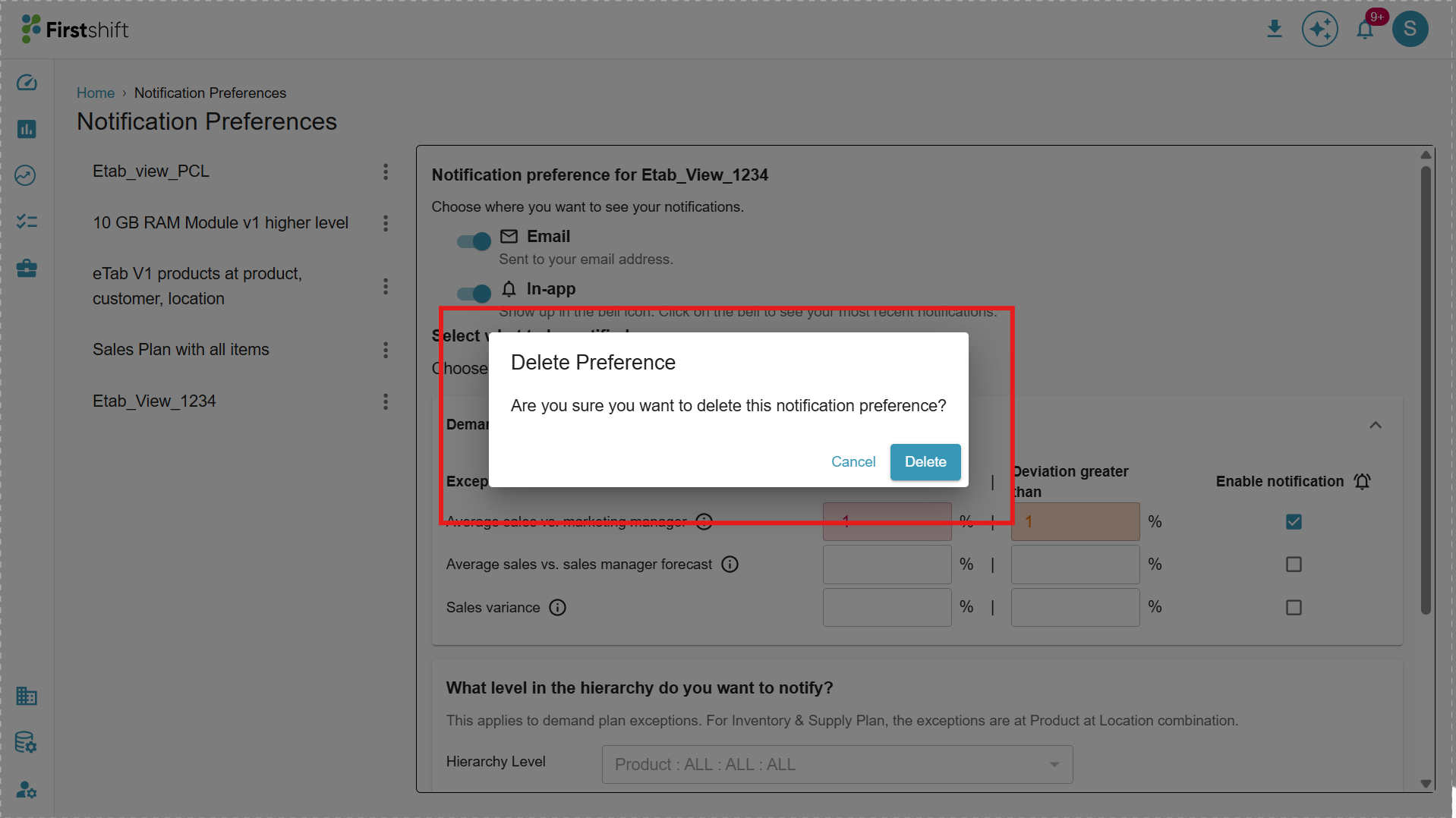You can delete the notification preferences configured for specific planning views from the Global Notification Preferences window.
Once deleted, you will no longer receive notifications related to exceptions.
The notification icon associated with that planning view will no longer indicate any active preferences.
To start receiving notifications again, you must reconfigure the notification preferences for that planning view.
To delete a notification preference:
Open the Global Notification Preferences window.
Locate the desired planning view for which you want to remove the preferences.
Click the Delete or Remove icon next to it.
Confirm the deletion when prompted.
The screen GIF below demonstrates how to navigate to the Global notification preferences screen and delete a notification preference configured at a planning view.

Was this article helpful?
That’s Great!
Thank you for your feedback
Sorry! We couldn't be helpful
Thank you for your feedback
Feedback sent
We appreciate your effort and will try to fix the article