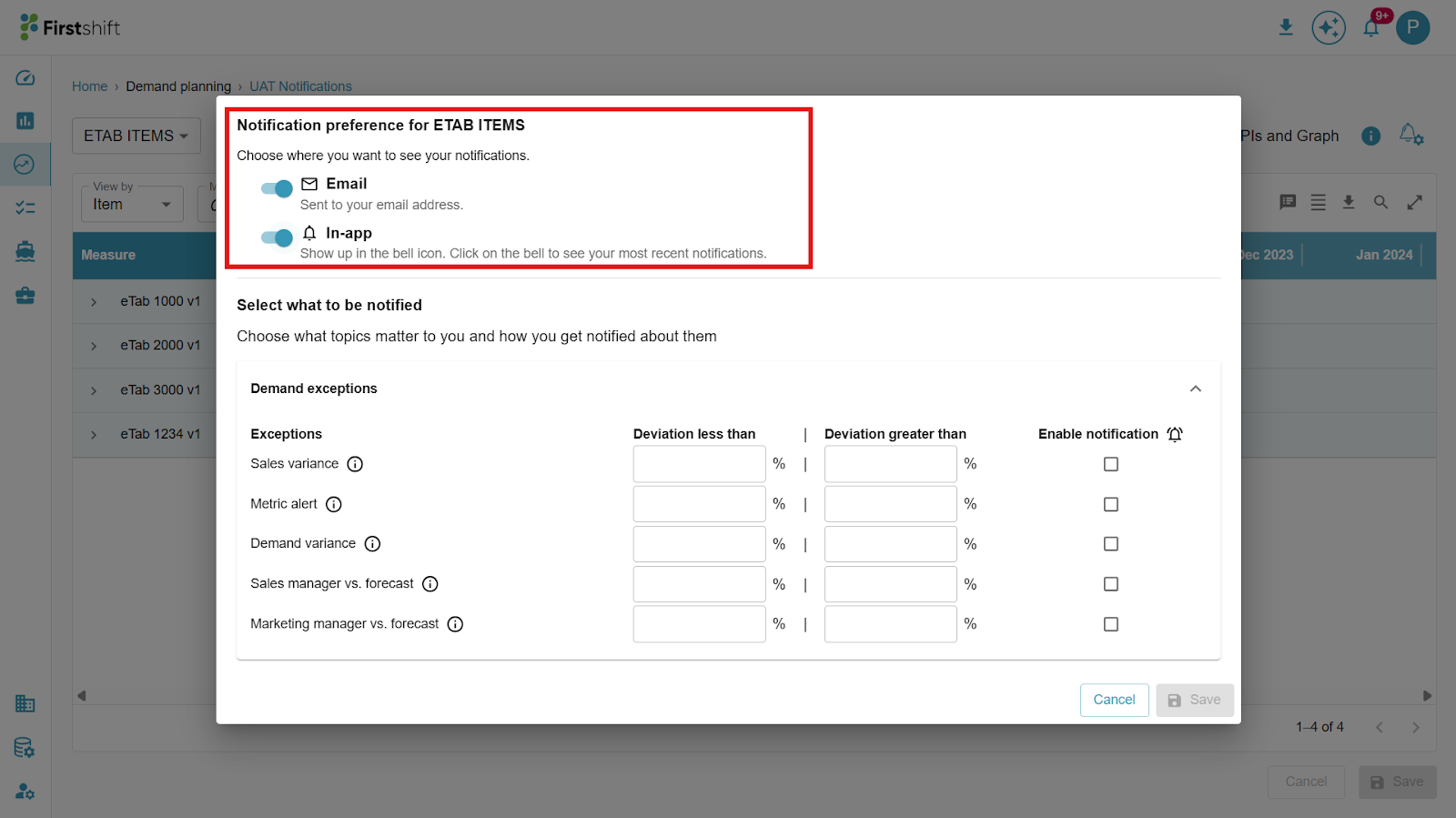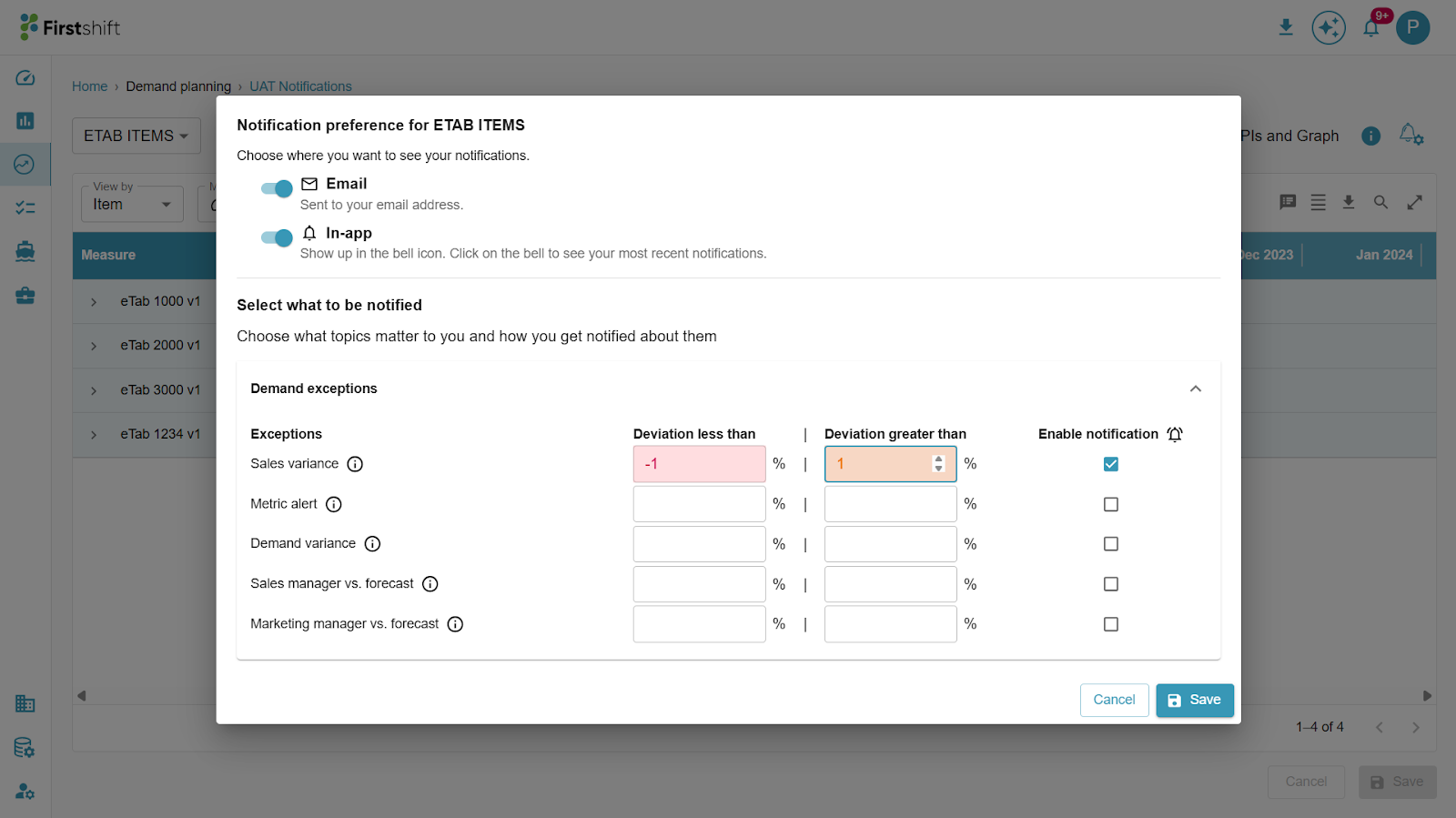Firstshift supports configuring notification preferences for each planning view. You can enable notification preferences for any desired Planning View, whether created by you or by other users. To do this, open a multi-item or single-item planning view.
For each planning view, the Notification Preferences icon will be visible. When notification preferences are set, the application displays a bell with a gear icon to indicate that notification preferences are set for this planning view.

- Click the ‘Set notifications’ icon to open a Notification Preferences pop-up specific to the selected planning view.
- Notifications: You can choose where to receive the notification. Firstshift supports delivering notifications to email or In-app.
- Email: Notifications are sent to the registered email address.
- In-app: Alerts are displayed within the application under the Notifications panel
- You can select both Email and In-App options if needed.
- Click the checkboxes under "Enable notifications" to set the deviation thresholds.

- After enabling the checkbox, the application will allow you to define the deviation thresholds for the enabled exceptions.

Select what to be notified:
- You can configure which exceptions you want to be notified about within the planning view.
- You will receive notifications only when deviation values fall outside the thresholds set by you.
- For each exception, you can define:
- Deviation Less Than (%) – Triggers alerts when the value falls below this threshold.
- Deviation Greater Than (%) – Triggers alerts when the value exceeds this threshold.
- The exception values change whenever the user performs the override actions. If the exception values cross the threshold range, then you will receive a notification.
- Exception values in the planning view may change whenever users perform override actions.
- However, you will receive exception notifications only when current exception values fall outside the defined thresholds.
Managing Additional Exceptions
- The admin application allows implementers to add new exceptions to the planning grids as required.
- Once added, user can configure notification thresholds for these new exceptions within their planning views.
- To save your notification preferences, click Save, or click Cancel.
- After saving the notification preferences, a successful toaster will appear, stating “Notification preference for planning view ‘<Planning View Name>’ saved successfully.” A notification icon will also appear for the planning view, as shown below.
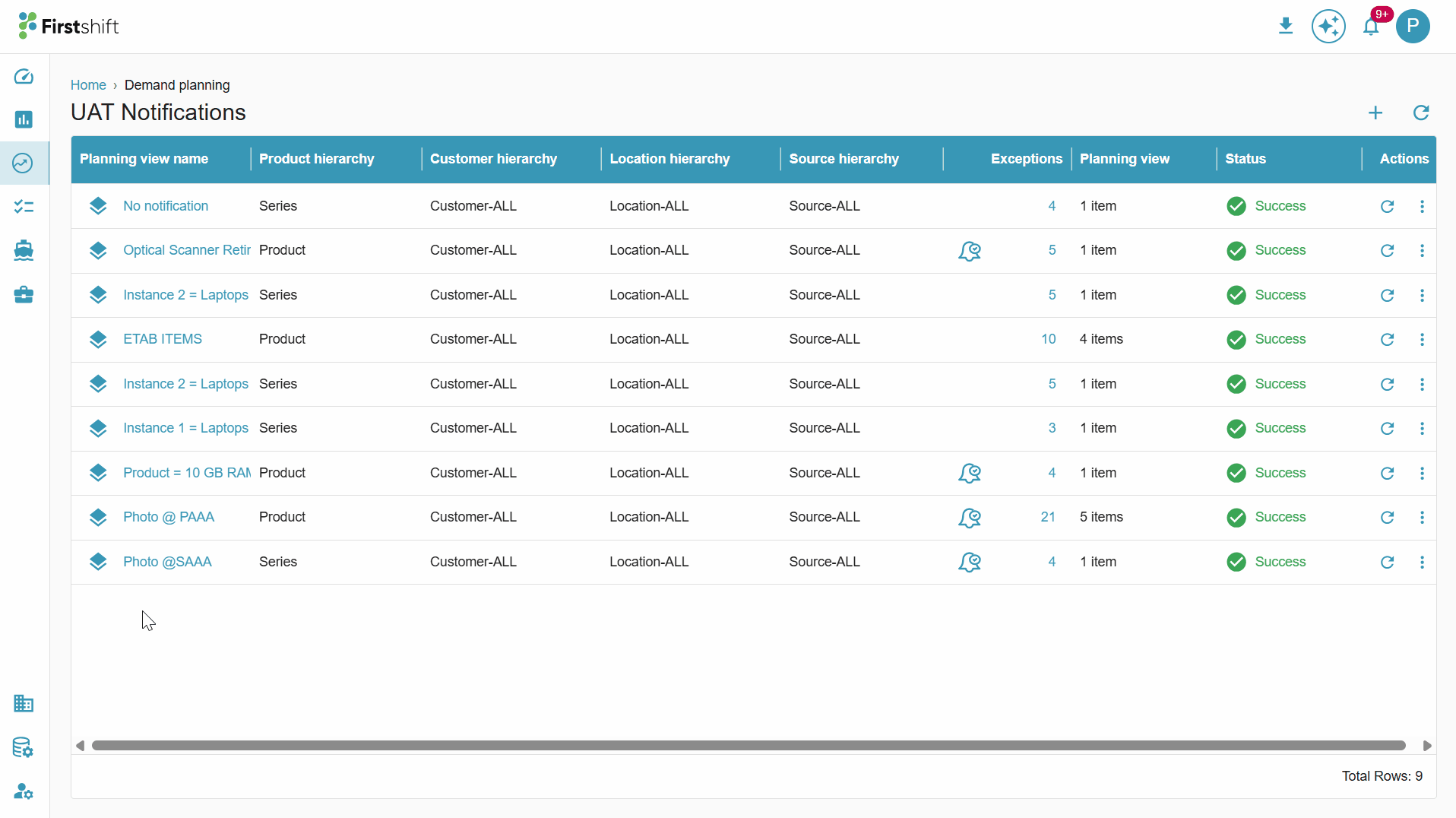
Was this article helpful?
That’s Great!
Thank you for your feedback
Sorry! We couldn't be helpful
Thank you for your feedback
Feedback sent
We appreciate your effort and will try to fix the article