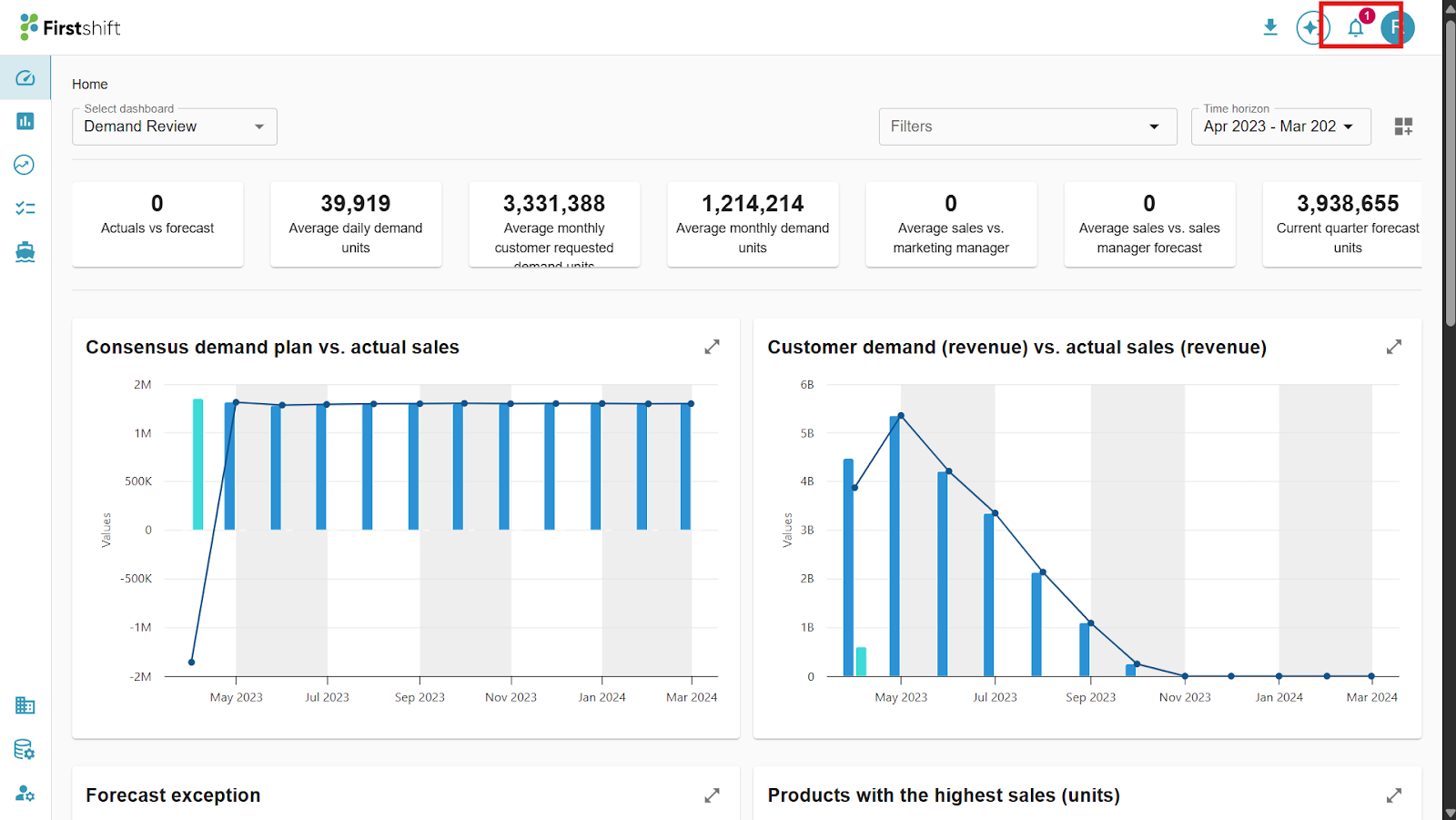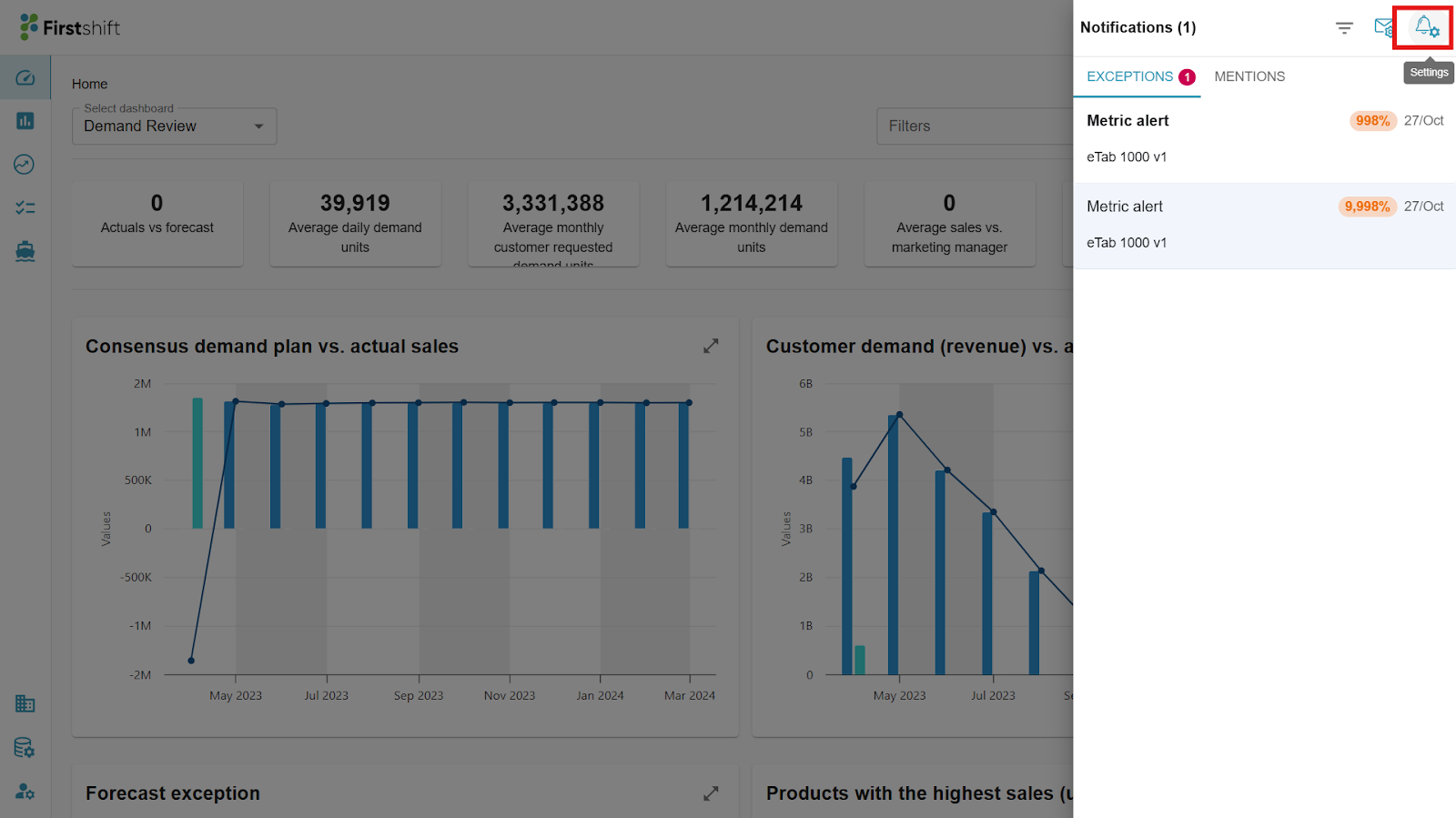The Global notification preferences let you view and manage all notification settings across different planning views on a single screen. You can navigate to this screen by clicking the Bell with the gear icon in the Notification Panel.
Steps to View and Manage Notification Preferences
Click the Notification icon — the notification panel will be displayed
Click the bell with the gear icon in the panel.
After clicking the Bell with the gear icon, all the notification preferences for various planning views will appear on the screen. You can review and manage these preferences as needed.
Note: This screen shows only the notification preferences you set. It will not set the notifications preferences set by other users.
The Notification Preferences window displays all the preferences set across different planning views.
The window displays details such as Demand Exception Notifications, Hierarchy Level, and Filter Criteria associated with each planning view.
The screen GIF below demonstrates how to navigate to the Global notification preferences screen and modify its settings.

Was this article helpful?
That’s Great!
Thank you for your feedback
Sorry! We couldn't be helpful
Thank you for your feedback
Feedback sent
We appreciate your effort and will try to fix the article