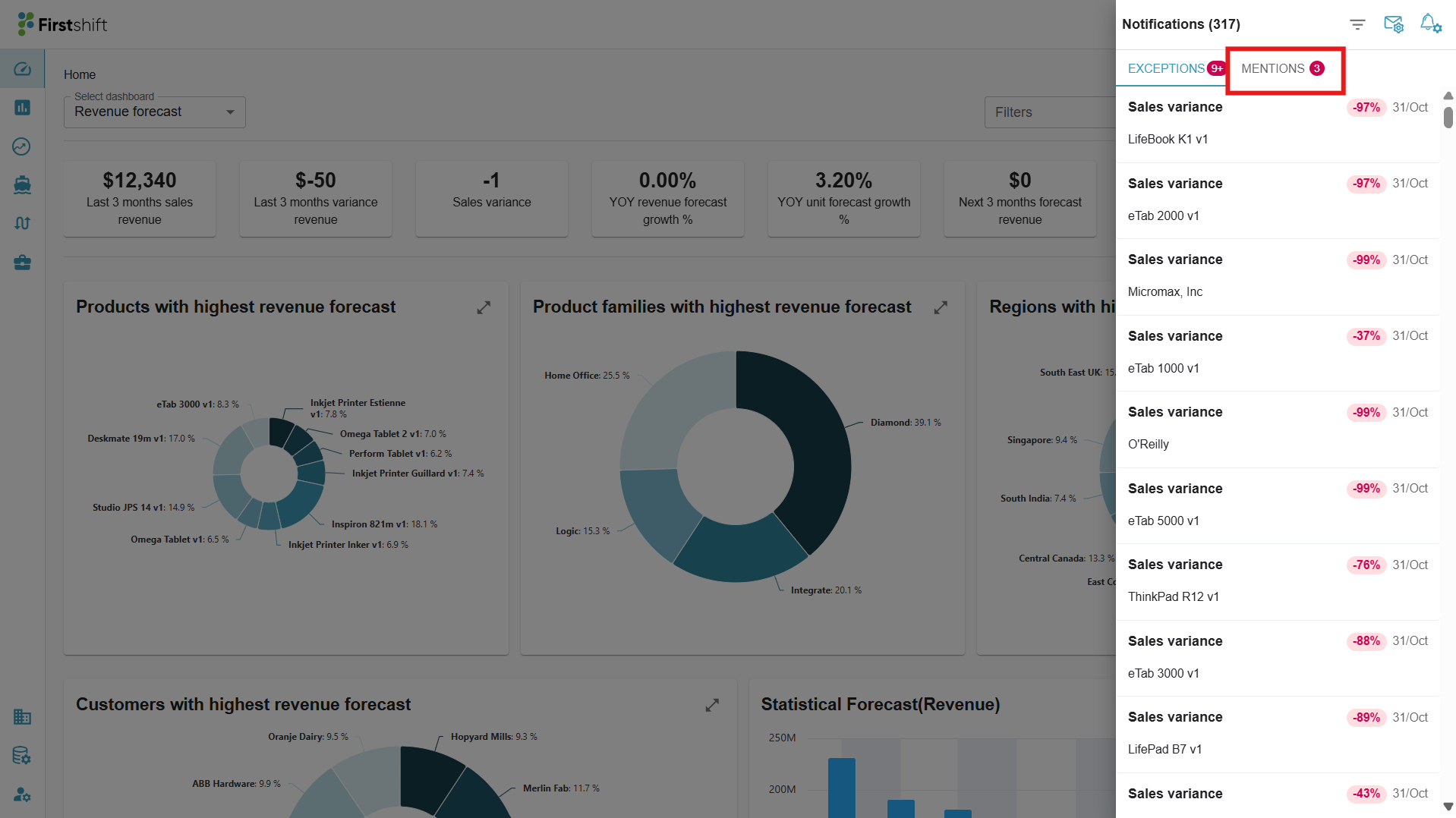TABLE OF CONTENTS
Overview
Comments (notes) work in Planning Views to support collaboration, context, and traceability.
Purpose and scope
- Add context to any value in a specific planning bucket (cell) or to a row/series.
- Use comments to explain overrides (e.g., 500 → 600), request reviews, or capture business rationale for future reference.
Key capabilities
- Add a comment: Attach a note to a selected cell (planning item × measure × time bucket) or series.
- @mention users: Tag colleagues who use the application to request input or approval (e.g., “@Mark.anthony@abccompany.com please review Week 42 forecast”).
- Notifications: Mentioned users receive an in-app notification (and/or an email, if enabled) with a link back to the exact context.
- Audit & history: Comments are timestamped and attributed to the author; edits are tracked so you can see who said what and when.
Common use cases
- Justify overrides: Example: Raised Week 45 forecast to 600 due to confirmed Diwali promo uplift.”
- Request review: Example: @Operations can confirm supply for Plant A before approving this PO.
- Data hygiene reminders: Example: @Planner revisit Q1 numbers—no update in 6 weeks.”
- Cross-team coordination: Example: Finance, sales, and planning align on a single record via a shared thread.
How to add notes for a data point in the planning view
To access Comments, right-click on the cell and select the “Add Comment” option from the context menu. This will allow you to add comments related to the overrides or reset actions performed on that cell.
 You can tag users by typing “@” to see a list of available users within the organization, and add comments in the panel. After typing the comment and selecting a member, a notification will be sent to the added user via email along with the provided message. You can also tag multiple users to the Comments. However, the total number of characters should not exceed 200.
You can tag users by typing “@” to see a list of available users within the organization, and add comments in the panel. After typing the comment and selecting a member, a notification will be sent to the added user via email along with the provided message. You can also tag multiple users to the Comments. However, the total number of characters should not exceed 200.
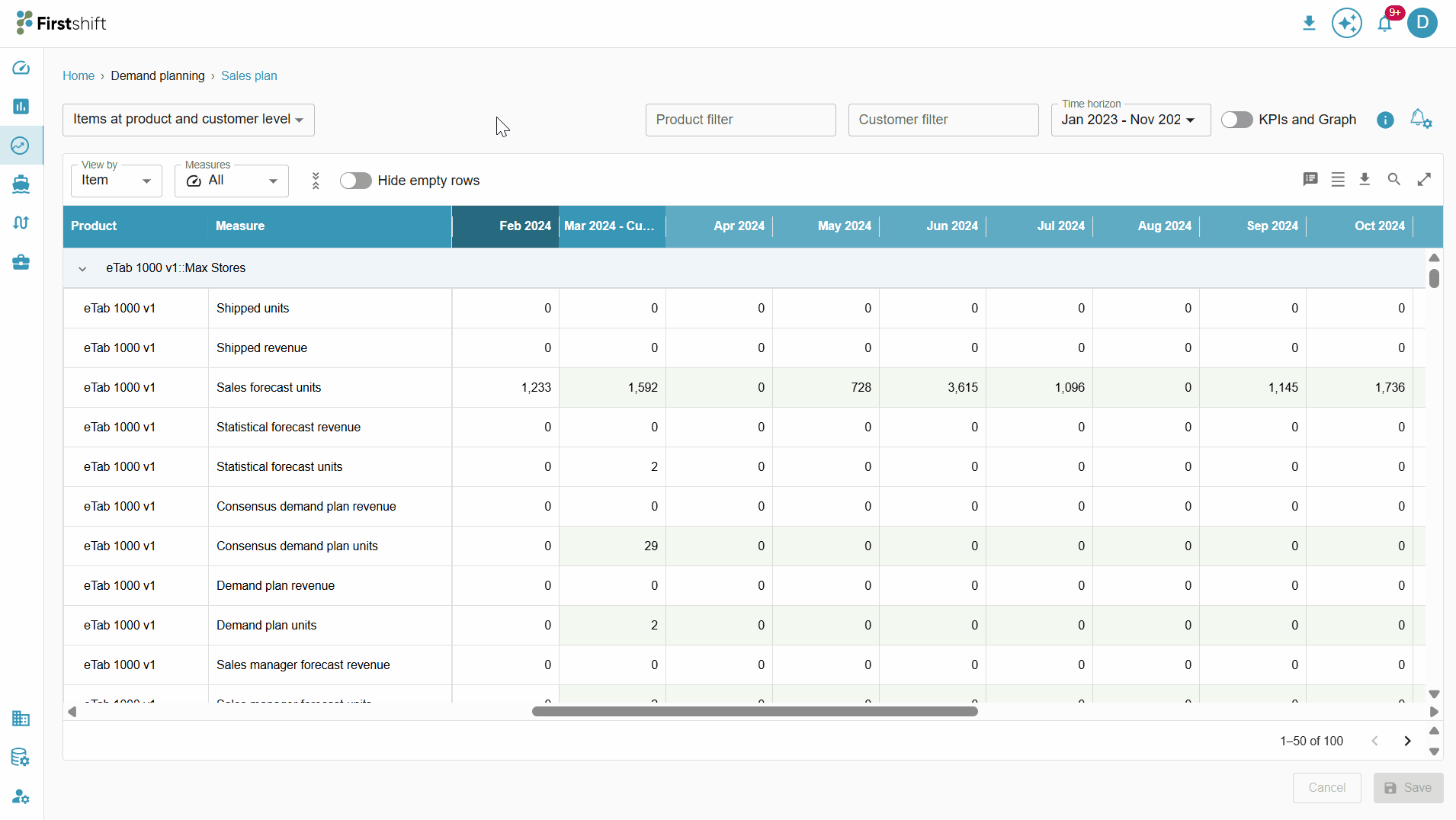
Access the historical comments/notes.
Added comments can be accessed through the Comments panel. This panel provides a history of all comments added to the cell.

Email Notification for Mentioned Users
When a user is mentioned in the comments, the system automatically sends an email notification to that user.
This ensures the user is promptly informed of any relevant updates to the values.
Example:
If you want to notify another user about an update, you can mention them in the comments panel using @username.
You can add a comment: For example, “@john_doe Please review the updated forecast values for next month.”
After posting the comment, John Doe will automatically receive an email notification informing him that he has been mentioned in the planning view.
The email will include:
- The name of the person who mentioned him
- Measure name and time bucket where the comment has been mentioned.
- Planning item.
- Ex: 1001::C001::Location-ALL::Source-ALL,
- 1001 is the product ID.
- C001 is the customer ID.
- The comment text.
- A link to navigate directly to the planning view or comment thread.
- Ex: “View detail” button.
Navigate to the Planning View
You can easily access the referenced planning item by clicking the “View Detail” button included in the email notification.
- If the person is already logged in, clicking the button will take them directly to the corresponding planning item within the application.
- If the person is not logged in, they will be redirected to the login page. After successfully logging in, they will be automatically taken to the same planning item, ensuring a smooth navigation experience.
This helps users quickly review and respond to comments or updates that require their attention.
Check the illustration below.
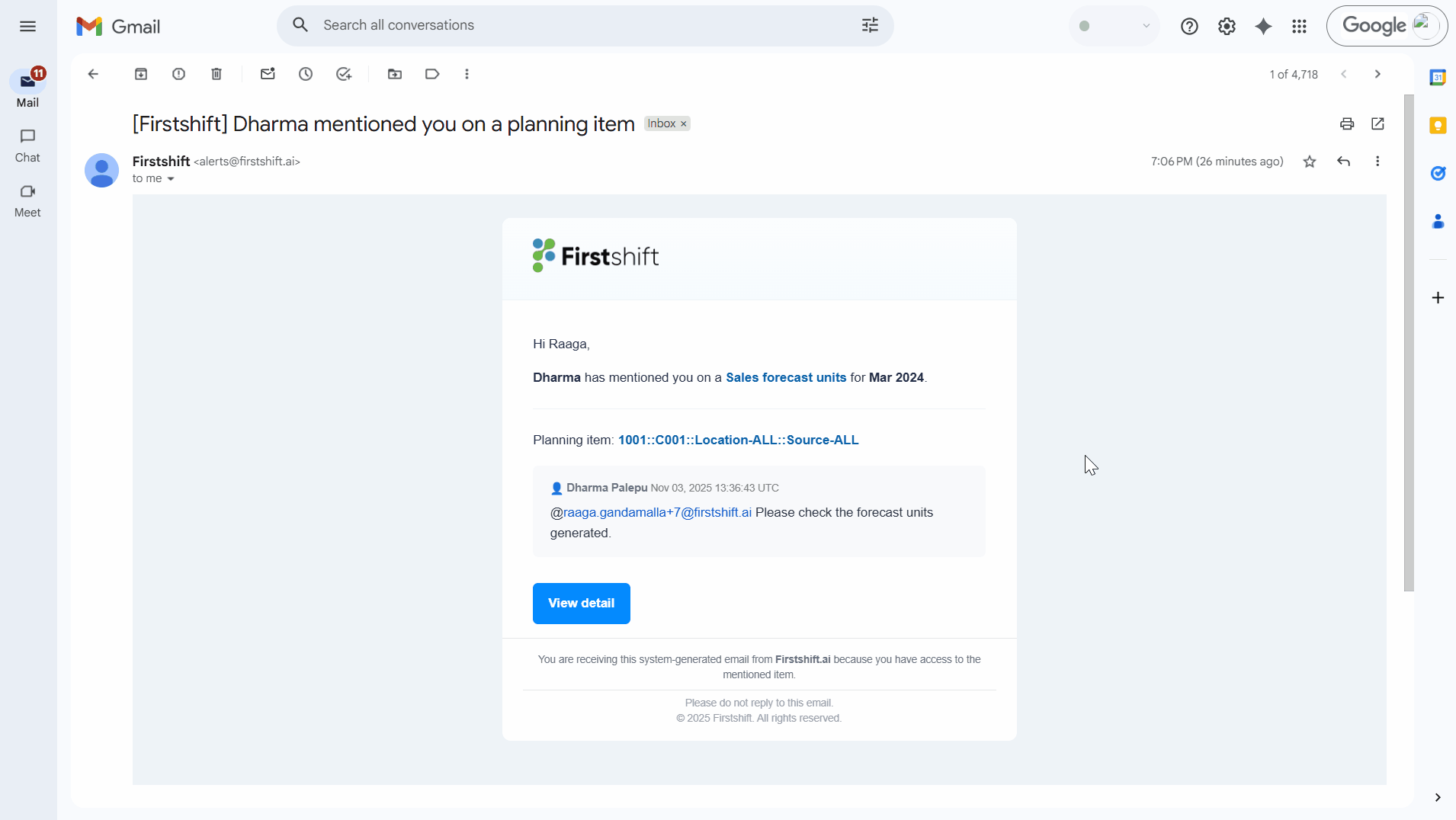
In-App Notifications for Comments
In addition to email alerts, users will also receive in-app notifications when they are mentioned in the comments.
This ensures that users are promptly informed within the application and can quickly review or respond to relevant discussions.
All the notifications related to the comments will be saved under mentions in the Notifications panel.
Click the bell icon to see the notifications panel.
By default, exception notifications will appear in the notification panel. Select the mentions to see the notifications related to the comments.
Read and Unread Notifications
Comment-based notifications follow a simple visual distinction to help you identify which updates still need attention:
- Bold text indicates unread notifications — new comments or mentions have not yet been viewed.
- Regular (non-bold) text indicates read notifications — these have already been opened or acknowledged.
This formatting helps you quickly prioritize recent or pending updates within the application.
This ensures you are promptly informed within the application and can quickly review or respond to relevant discussions.
Clicking on the comment will navigate you to the planning item.
Check the image below to access the notifications for the comments.
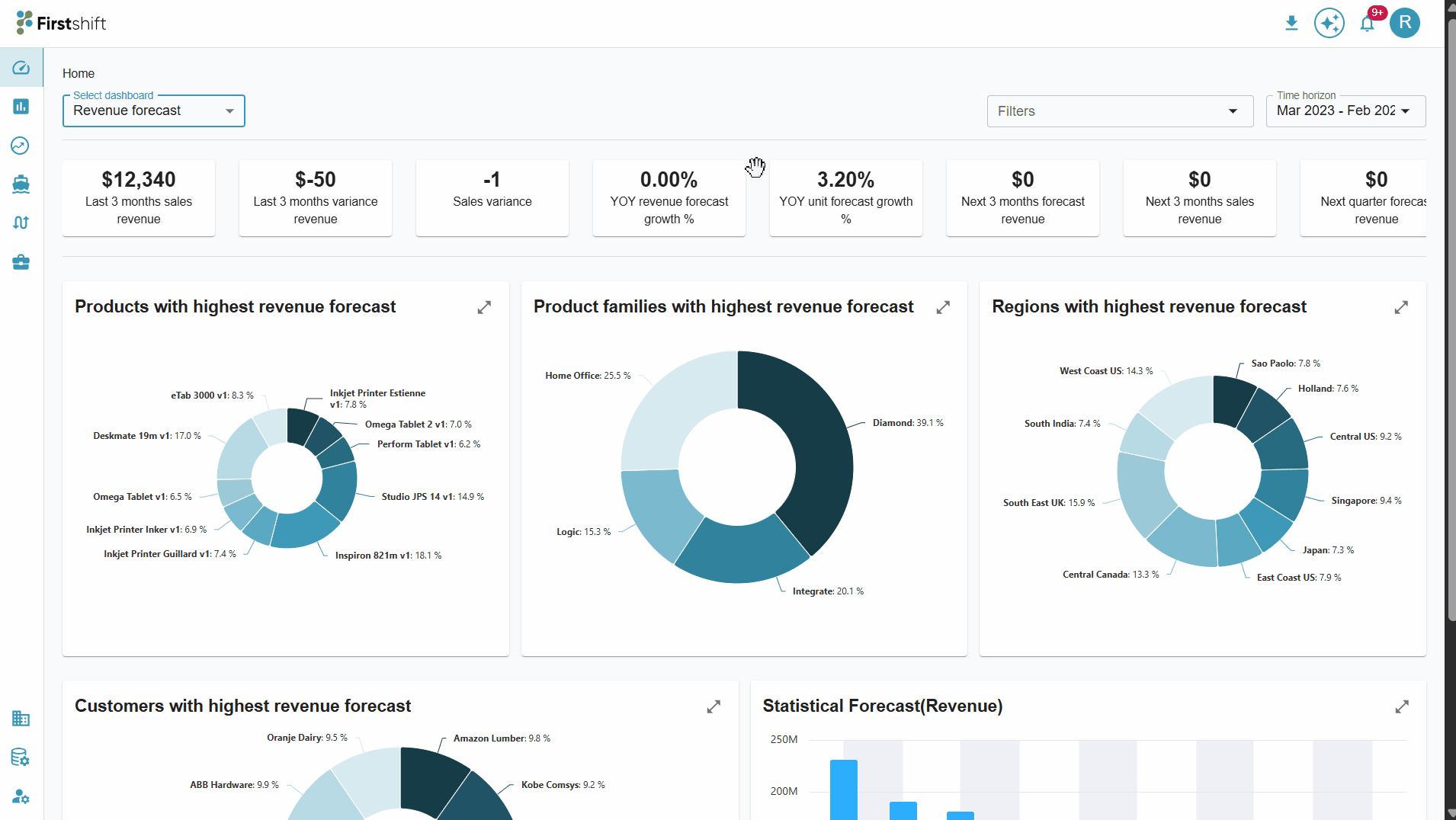
Was this article helpful?
That’s Great!
Thank you for your feedback
Sorry! We couldn't be helpful
Thank you for your feedback
Feedback sent
We appreciate your effort and will try to fix the article