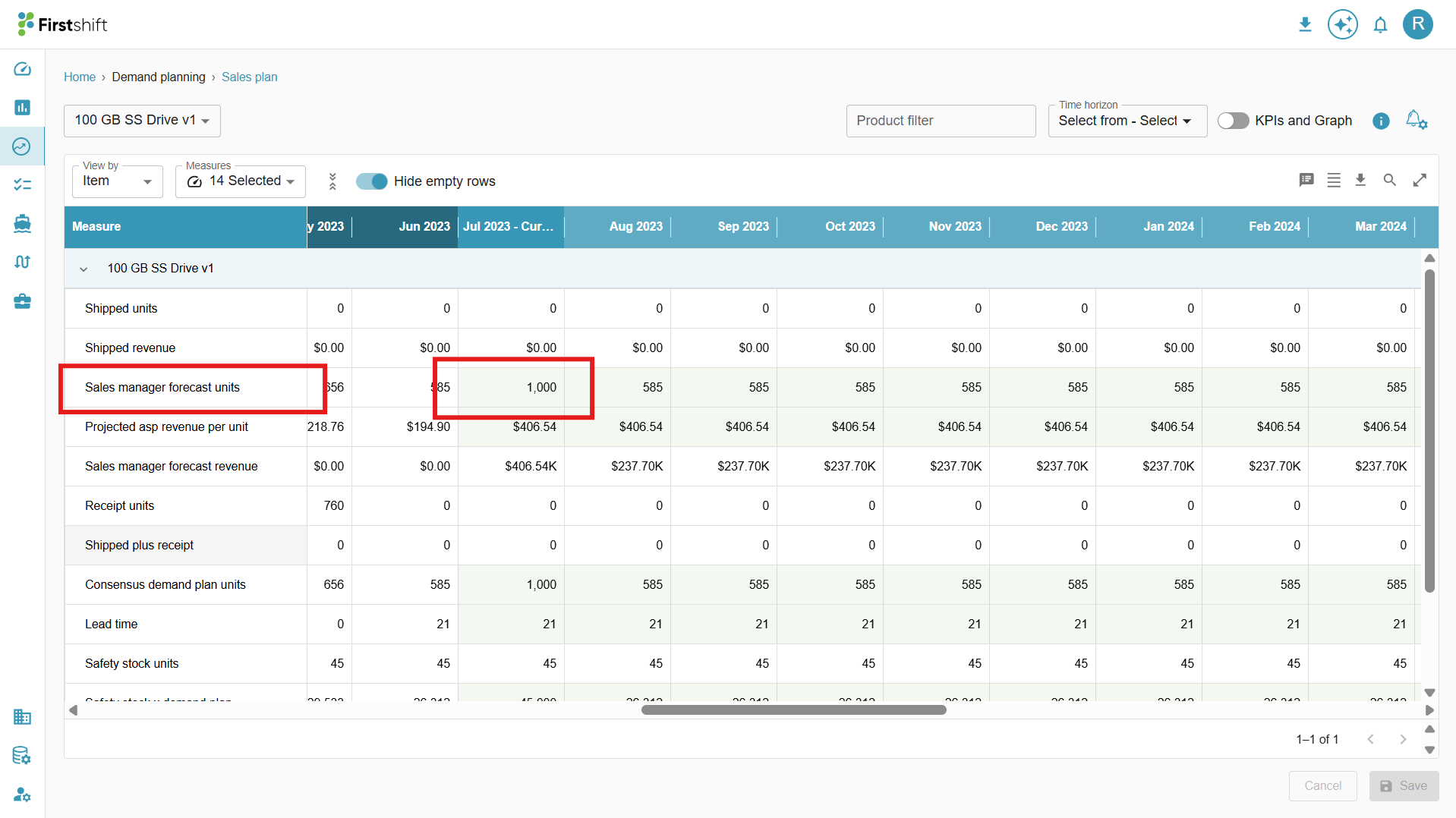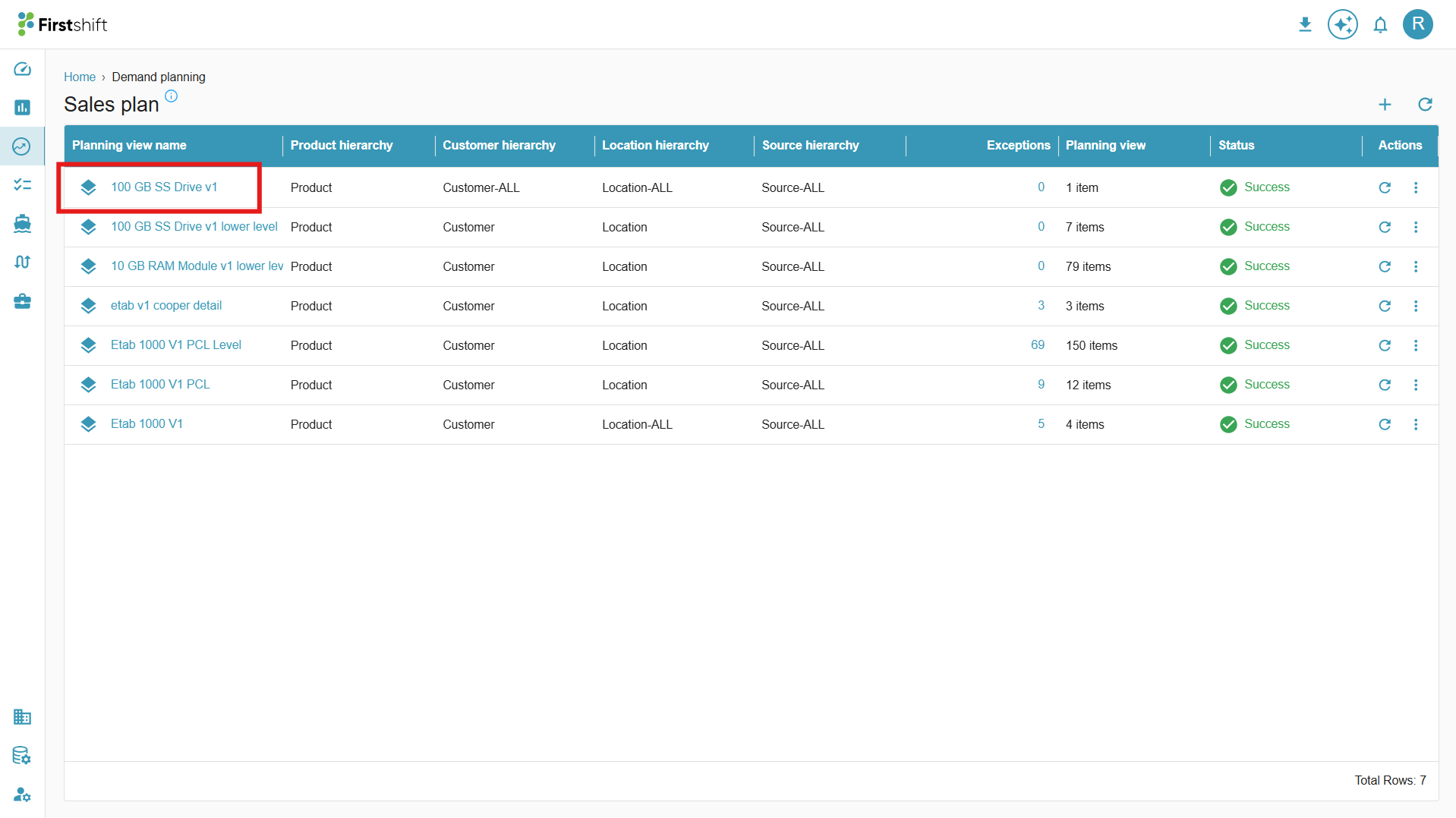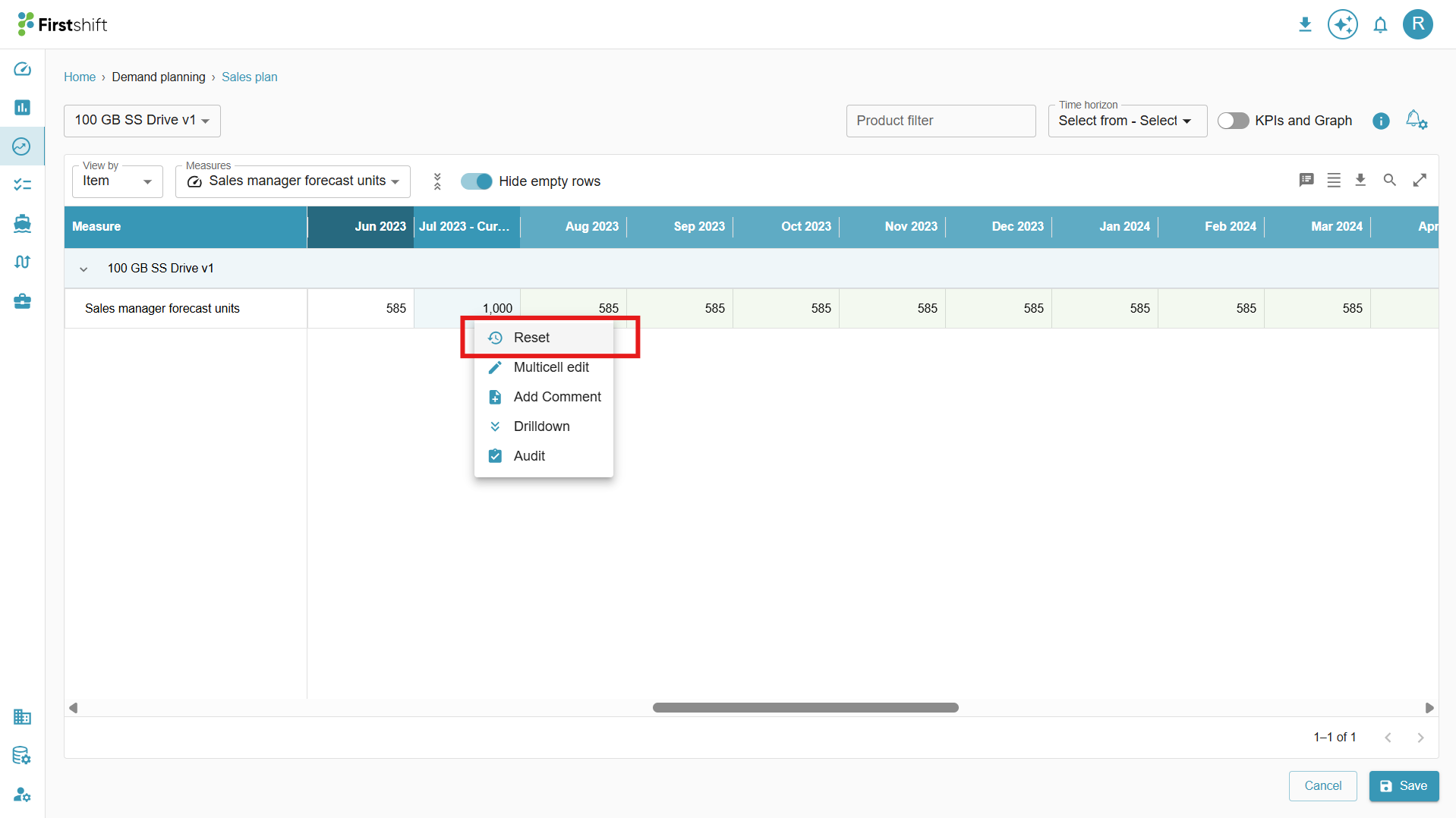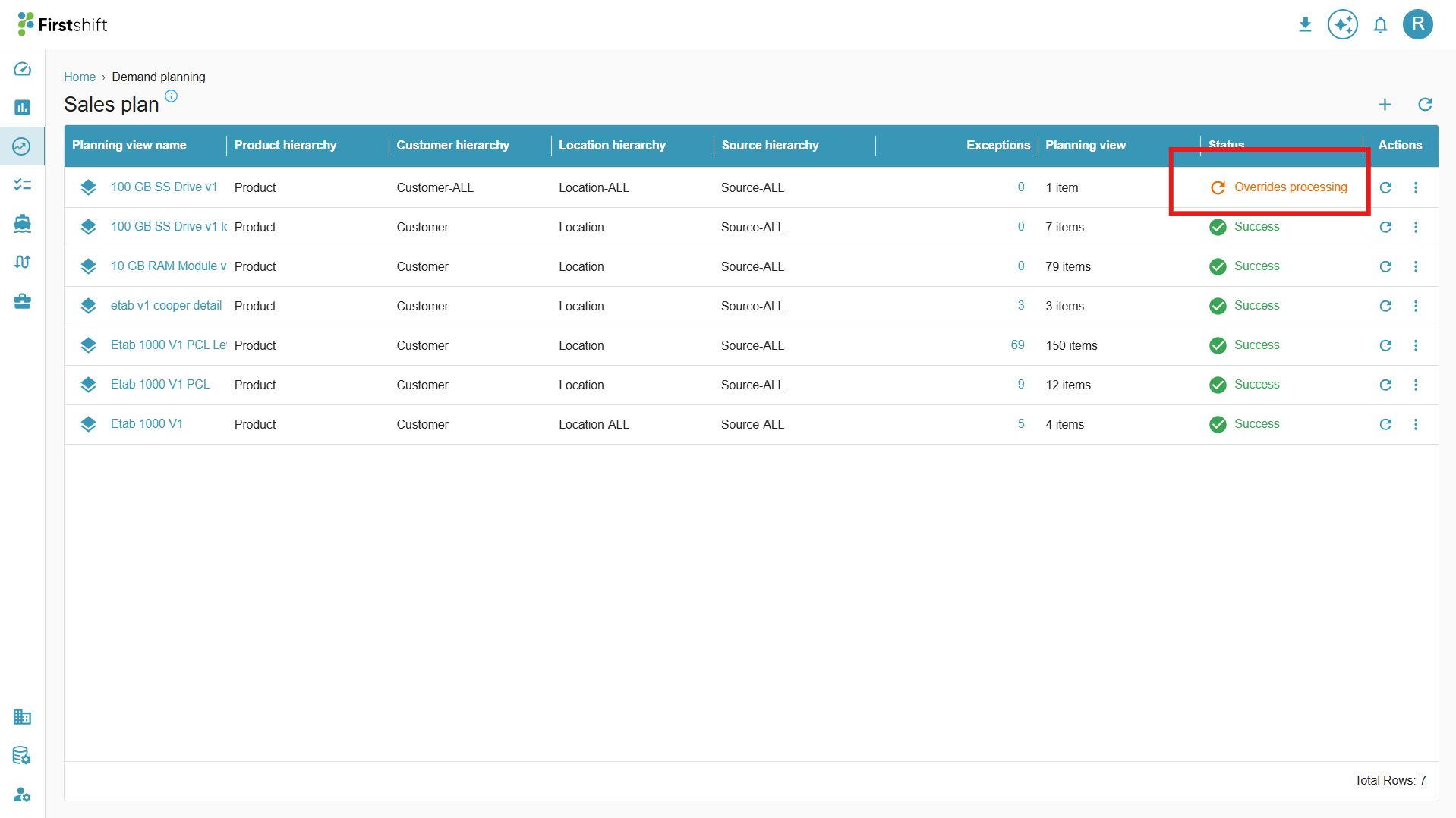TABLE OF CONTENTS
- Overview - Reset overrides
- Reset Overwrites at Lower Levels
- Reset Overrides at higher levels
- Demonstration: Reset Override at Higher Level
Overview - Reset overrides
The Reset Overrides functionality allows you to revert manually edited (overwritten) values in the planning view back to their original system-generated values. When you reset a cell, the application does not restore the last edited or previously saved value—it reverts the cell to the value derived from the initial business rules. This ensures the data reflects the system’s baseline computation rather than any manual intervention.
For example, consider a forecasting hierarchy where data flows from Statistical Forecast Units → Sales Manager Forecast Units → Marketing Manager Forecast Units → Consensus Demand Plan Units.
When the forecast engine first runs, values are automatically copied from Statistical Forecast Units down to the next levels based on predefined business rules. Let’s say the Sales Manager manually edited the forecast values in Sales Manager Forecast Units to increase the numbers in anticipation of a large promotional event. Once this manual overwrite is made, the system treats the edited value as final and stops updating it from the Statistical Forecast in future cycles.
Now, suppose the promotion was later cancelled and the planner wants to revert the data back to its original, system-generated forecast. In this case, by right-clicking the cell and selecting Reset, the system removes the manual edits and re-runs the underlying business rules. It restores the value from Statistical Forecast Units and propagates it down the hierarchy (to Marketing Manager and Consensus levels as needed). This ensures the forecast reflects the true statistical baseline instead of outdated promotional assumptions. The audit log also captures this reset action, noting that the value was restored based on business rule computations.
Steps to perform a Reset
Right-click on the editable cell(s) that you want to reset.
You can select single or multiple cells, but the reset must be performed within the same time series.
Select the Reset option.
Clicking the Reset button opens a pop-up like the one below. This pop-up will be similar to the overrides save option.

Selecting the Reason Category and Name and adding Comments are optional when performing a Reset. However, if needed, you can add comments to explain the reason for the reset and provide additional context for the changes.
Click the Save button to confirm and submit the Reset action for the selected cells. This will revert the overridden values to their original state.
After clicking the Submit button, a processing icon will appear on the screen, indicating that the reset is in progress. This icon will remain visible until the selected cells complete the reset.
Click the Cancel button to terminate the Reset action and retain the overridden values.

Reset Overrides at Lower Levels
Overview
When a planner performs a Reset action at a lower level (for example, at the Product–Customer–Location–Source level), the system removes any previously overwritten (manual) values for that specific combination and restores the value generated by the business rules.
Once the reset is performed, the value at that specific level is replaced with the system-generated value derived from the Statistical Forecast Units. Additionally, because aggregated views (such as Product–All–All–All) are calculated as the sum of all underlying lower-level combinations, any change at the detailed level automatically updates the aggregated totals in the planning view.
This ensures that both detailed and aggregate forecasts remain consistent and accurately reflect the latest system-calculated values.
Example Scenario
Let’s take an example of the Sales Manager Forecast Units for the product “eTab 3000 V1” across multiple customers and locations.
Higher-level aggregate: Product = eTab 3000 V1, Customer = All, Location = All
Lower-level combinations: Product = eTab 3000 V1, Customers = Walmart, Amazon, Kroger; Locations = Dallas, Houston, Atlanta
The Statistical Forecast Units are system-generated values, and the Sales Manager Forecast Units initially copy these values. Later, the Sales Manager manually overwrote one of the lower-level values for promotional planning.
Before Reset — January to March
| Month | Product–All–All–All (Aggregate) | Product–Customer–Location | Statistical Forecast Units | Sales Manager Forecast Units | Notes |
|---|---|---|---|---|---|
| Jan | 9,500 | eTab 3000 V1 – Walmart – Dallas | 3,000 | 3,000 | Matches statistical value |
| eTab 3000 V1 – Amazon – Houston | 2,500 | 2,500 | Matches statistical value | ||
| eTab 3000 V1 – Kroger – Atlanta | 4,000 | 4,000 | Matches statistical value | ||
| Feb | 9,500 | eTab 3000 V1 – Walmart – Dallas | 3,000 | 4,000 | Manually increased for promotion |
| eTab 3000 V1 – Amazon – Houston | 2,500 | 2,500 | Unchanged | ||
| eTab 3000 V1 – Kroger – Atlanta | 4,000 | 4,000 | Unchanged | ||
| Mar | 9,500 | eTab 3000 V1 – Walmart – Dallas | 3,000 | 4,000 | Promotion still active |
In the above table, the Sales Manager manually increased the February and March values for Walmart–Dallas from 3,000 → 4,000 units to plan for a promotion.
Reset Action
After two months, the promotion was cancelled, and the planner decided to restore the forecast to its original state.
The planner right-clicks on the Sales Manager Forecast Units cell for eTab 3000 V1 – Walmart – Dallas – February, and selects Reset.
The system triggers the business rules again and repopulates the cell using the Statistical Forecast Units (3,000).
This reset value (3,000) replaces the manually overwritten value (4,000).
The aggregated product-level total for February is recalculated automatically.
After Reset — February
| Month | Product–All–All–All (Aggregate) | Product–Customer–Location | Statistical Forecast Units | Sales Manager Forecast Units | Notes |
|---|---|---|---|---|---|
| Feb | 9,000 | eTab 3000 V1 – Walmart – Dallas | 3,000 | 3,000 | Reset to the original system value |
| eTab 3000 V1 – Amazon – Houston | 2,500 | 2,500 | Unchanged | ||
| eTab 3000 V1 – Kroger – Atlanta | 4,000 | 4,000 | Unchanged |
After reset:
The overwritten cell (4,000) is reverted to the business rule–driven value (3,000).
The aggregate total for eTab 3000 V1 at the Product–All–All–All level updates from 9,500 → 9,000, reflecting the lower-level correction.
The audit log captures this reset action, showing the old (manual) and new (restored) values.
Key Points to Remember
Resetting at a lower level (e.g., Product–Customer–Location) triggers recalculation at the aggregate level.
The system always restores the cell to the Statistical Forecast–driven value, not the last edited or previously saved number.
This action ensures data consistency between detailed and aggregate forecasts.
The reset operation is logged in the audit trail for traceability.
Reset Overrides at higher levels
Overview
When a planner performs a Reset action at a higher level (for example, at Product–All–All–All), the system removes any manual edits that were previously applied at both the higher level and all of its lower-level child combinations.
The system then reruns the relevant business rules to recompute values based on the measure configuration (data flow), ensuring that all lower-level and aggregated values reflect the system-generated baseline.
This is useful when an aggregate-level override (for example, a total product-level adjustment due to a promotion or planning event) is no longer valid, and the planner wishes to revert all related values to the original statistical forecast across all customers and locations.
Example Scenario
Let’s take the same example of Sales Manager Forecast Units for Product eTab 3000 V1, where values flow from the Statistical Forecast Units.
Before Reset — Manual Overrides at Higher Level (Product–All–All–All)
| Month | Product–All–All–All (Aggregate) | Product–Customer–Location | Statistical Forecast Units | Sales Manager Forecast Units | Notes |
|---|---|---|---|---|---|
| Jan | 9,500 | eTab 3000 V1 – Walmart – Dallas | 3,000 | 3,000 | Matches system value |
| eTab 3000 V1 – Amazon – Houston | 2,500 | 2,500 | Matches system value | ||
| eTab 3000 V1 – Kroger – Atlanta | 4,000 | 4,000 | Matches system value | ||
| Feb | 11,000 | eTab 3000 V1 – Walmart – Dallas | 3,000 | 3,500 | Increased manually |
| eTab 3000 V1 – Amazon – Houston | 2,500 | 3,000 | Increased manually | ||
| eTab 3000 V1 – Kroger – Atlanta | 4,000 | 4,500 | Increased manually |
Here, the Sales Manager made a top-down adjustment at the product level (Product–All–All–All) to boost February’s total forecast from 9,500 to 11,000 units due to an upcoming marketing campaign. This change was distributed across the lower-level items (Walmart, Amazon, and Kroger) based on proportional weighting.
Reset Action at Higher Level
After a few weeks, the marketing campaign was cancelled, and the planner decides to revert the forecasts back to the original system-generated numbers.
The planner right-clicks on Product–All–All–All (Sales Manager Forecast Units – February) and selects Reset.
The system triggers the business rules for all related lower-level combinations (Product–Customer–Location).
Each of the lower-level values (Walmart, Amazon, Kroger) is recalculated from the Statistical Forecast Units, removing all manual adjustments.
The aggregate product-level value is recalculated as the sum of these lower-level, system-generated values.
After Reset — February
| Month | Product–All–All–All (Aggregate) | Product–Customer–Location | Statistical Forecast Units | Sales Manager Forecast Units | Notes |
|---|---|---|---|---|---|
| Feb | 9,500 | eTab 3000 V1 – Walmart – Dallas | 3,000 | 3,000 | Reset to original value |
| eTab 3000 V1 – Amazon – Houston | 2,500 | 2,500 | Reset to original value | ||
| eTab 3000 V1 – Kroger – Atlanta | 4,000 | 4,000 | Reset to original value |
After reset:
- All lower-level combinations revert to their statistical baseline values.
- The aggregate total (Product–All–All–All) automatically updates from 11,000 → 9,500.
- The reset ensures data consistency across the hierarchy.
- The audit log records the reset action, showing which user performed it, when, and what changes occurred.
Key Points to Remember
A reset at a higher level cascades down and resets all dependent lower-level records.
The system recomputes each cell using business rules and statistical forecasts, restoring the original data flow.
The aggregate view is automatically updated based on recalculated lower-level values.
Audit logs maintain a full trace of the reset event for data governance.
Demonstration: Reset Override at Higher Level
Consider the planning view created at the aggregated level (Product: Customer-All: Location-All: Source-All), and you performed an override for “eTab 1000 V1: Customer-All: Location-All: Source-All.” Changed the value from 2000 to 2500; all lower-level values will now be recalculated based on the updated value.
Similarly, when you perform an override at a lower level (e.g., Product: Customer: Location: Source-All), say at eTab 1000 V1: Max stores: ABC: Source-all, and change the value from 100 to 50, the value at the aggregated level will be recalculated based on the updated value.
The Reset Override action reverts edited (overridden) values back to their original system-generated values.
How this reset is reflected at other hierarchy levels depends on where it is performed—either at a higher or lower level.
This logic follows the same flow as standard manual overrides, meaning aggregation and disaggregation rules continue to apply.
Created a planning view at a higher level. Ex: 100 GB SS Drive v1: Customer-All: Location-All: Source-All.
Assume you have performed an override action at the higher level, changing the value from 585 to 1000 for the sales manager forecast units.
The image below shows the values of higher and lower-level plans before performing the Reset action at the higher level for the sales manager forecast units.
The screenshot shows the values at a higher level
The screenshot shows values at a lower level
The values at the lower level will sum to 1000 when added.
When you perform a Reset Override at a higher (aggregated) hierarchy level — for example: Product: Customer-All: Location-All: Source-All — the system removes the override at that level, then recalculates and resets all associated lower-level values based on the configured disaggregation logic.
In other words, the disaggregated combinations (e.g., Product: Customer: Location: Source-All) will automatically be refreshed to reflect their original system-generated values rather than previously overridden values.
The following demonstrates performing the Reset action at the higher level.
Open the results in either the multi-item or single-item planning view.
Navigate to the value (cell) where you want to perform the reset action.
Right-click on the selected cell and choose the Reset option.
Ex: Sales manager forecast units - Jul 2023 for the product “100 GB SS Drive v1.”
Submit the Reset action to confirm the changes.
An Overrides Processing icon will appear on the results screen, indicating that the reset request has been successfully submitted.
The planning view status will update from 'Success' to 'Overrides Processing'.
Click the Refresh button to view the latest status.
Once override processing is complete, the values at both higher and lower planning levels will be recalculated and automatically reset based on the configured logic.

Was this article helpful?
That’s Great!
Thank you for your feedback
Sorry! We couldn't be helpful
Thank you for your feedback
Feedback sent
We appreciate your effort and will try to fix the article